Integrations
Sunbeam is a terminal-based application, so it can be integrated with any terminal, multiplexer or editor.
Here is a non-exhaustive list of integrations. If you have an integration you would like to share, feel free to open a PR.
Terminals
Hyper

Hyper is an extensible terminal emulator, built on web technologies. It is not the lighter terminal emulator (far from it), but it is easy to extend and customize.
The hyper-sunbeam plugin allows you to transform hyper into a sunbeam launcher.
To install it, just create an .hyper.js file in your home directory:
"use strict";
// See https://hyper.is#cfg for all currently supported options.
module.exports = {
config: {
fontSize: 13,
padding: '10px',
shellArgs: ['-lic', 'sunbeam'],
// these envs are used by sunbeam actions, make sure to customize them if needed
env: {
"EDITOR": "vim"
},
windowSize: [750, 440],
modifierKeys: {
altIsMeta: true // needed for hotkeys to work
},
hyperSunbeam: {
hotkey: 'Shift+Super+K', // setup your hotkey here
}
},
// a list of plugins to fetch and install from npm
plugins: [
"hyper-sunbeam", // tranform hyper into a floating panel
"hyper-monokai-pro", // suggested theme, but you can use any theme you want
]
};Feel free to customize the config to your liking.
⚠️ If you're desktop environment is using wayland, global hotkeys will not work. Instead, setup an hotkey in your desktop settings to launch hyper. Launching hyper while it is already running will toggle it instead of opening a new window.
Alacritty
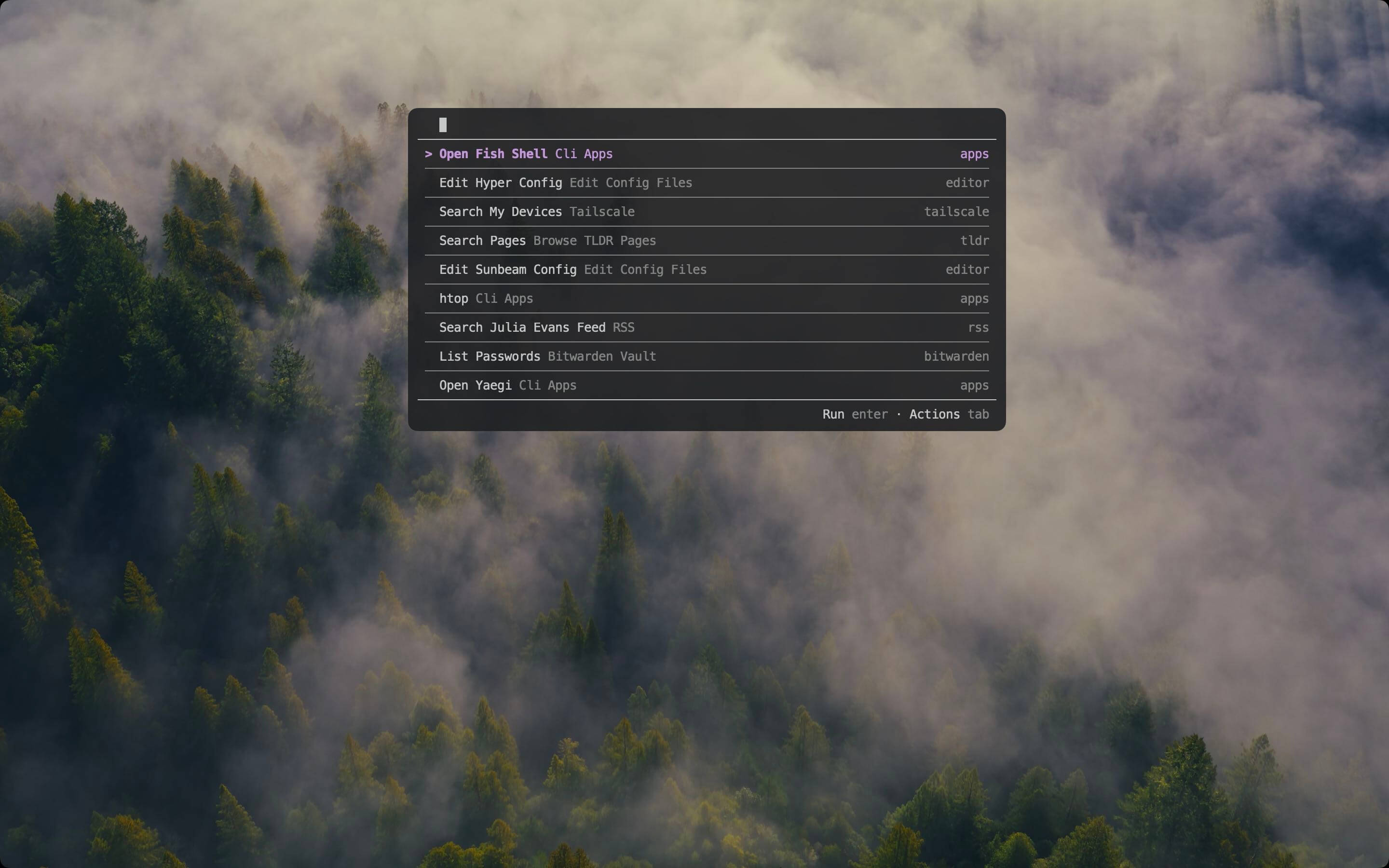
Alacritty is a cross-platform terminal emulator.
Alacritty is not easily extensible, so you will have to handle the application launcher features yourself (hotkey, centering, blur, ect.).
It is a good choice if you are already using tiling window manager, as they usually allow you to setup an hotkey to launch a program, and to center it on the screen.
Use this config as a starting point:
env:
EDITOR: vim
shell:
program: /bin/bash # set this to your shell
args: ["-lic", "sunbeam"]
window:
opacity: 0.9
decorations: none
dimensions:
columns: 90
lines: 23
option_as_alt: Both
padding:
x: 10
y: 10
font:
size: 13.0On Gnome, you can configure new windows to be centered on the screen by running gsettings set org.gnome.mutter center-new-windows true. Then just assign a hotkey to launch alacritty.
If you don't plan to use Alacritty as your primary terminal, you can just save it as ~/.config/alacritty/alacritty.yml. Otherwise, use the config-file flag when launching alacritty: alacritty --config-file ~/.config/alacritty/sunbeam.yml.
Tweety
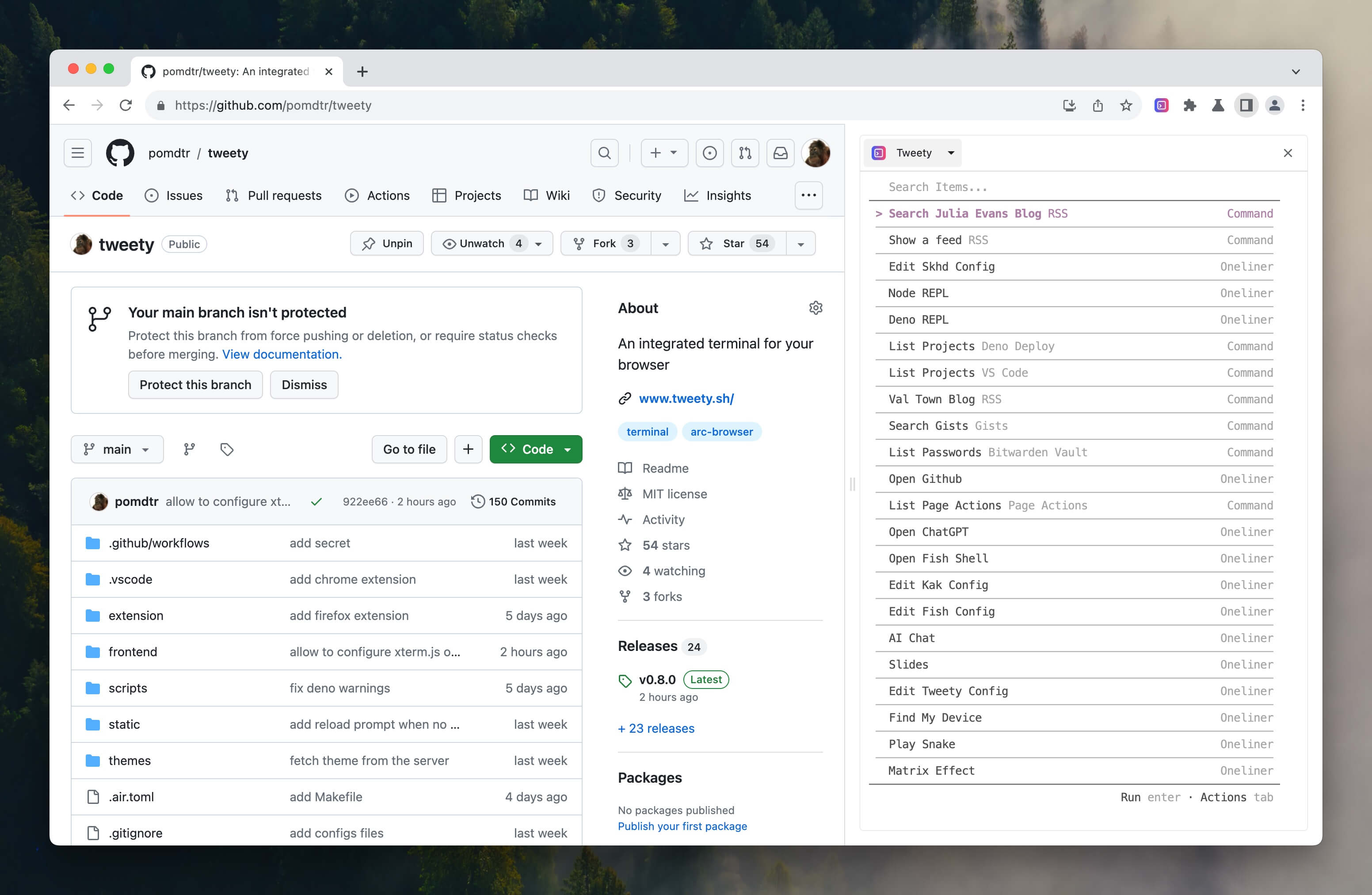 Tweety is an integrated terminal for your web browser.
Tweety is an integrated terminal for your web browser.
It can be embedded anywhere you can show a web page, making it a great GUI for sunbeam.
Example configuration:
{
"env": {
"EDITOR": "vim",
},
"defaultProfile": "sunbeam",
"profiles": {
"sunbeam": {
"command": "/bin/zsh",
"args": [
"-c",
"sunbeam"
]
}
}
}Multiplexers
Sunbeam can easily be integrated with terminal multiplexers like tmux or zellij.
tmux
tmux popup -E sunbeam # open sunbeam in a popup
tmux display-popup -E sunbeam devdocs list-docsets # list devdocs docsets in a popupTo bind it to a key, add this line to your tmux config:
bind-key -n C-Space display-popup -E sunbeamzellij
zellij run --floating --close-on-exit -- sunbeamBinding this command to a key is not supported yet, as zellij does not support floating panes in its config file yet.
Editors
Visual Studio Code
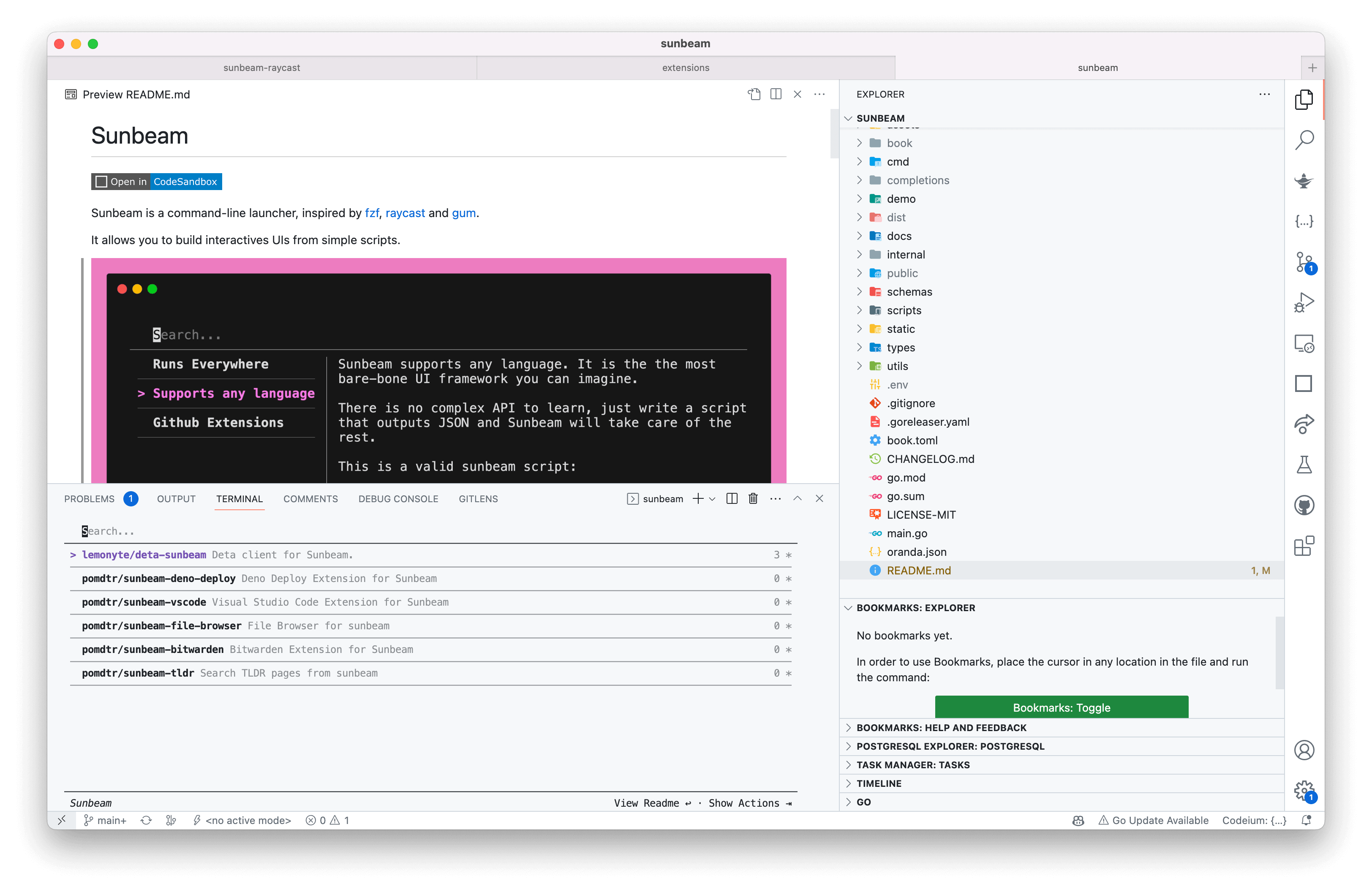
Run the Tasks: Open User Tasks item from the command palette, then paste the following text:
{
"version": "2.0.0",
"tasks": [
{
"type": "shell",
"label": "sunbeam",
"command": "sunbeam",
"presentation": {
"echo": false,
"focus": true,
"close": true
}
}
]
}Then run the Preferences: Open Default Keyboard Shortcuts (JSON) command and add the following keybinding to the list:
{
"key": "ctrl+alt+p",
"command": "workbench.action.tasks.runTask",
"args": "sunbeam"
}Trigger the keybinding and you should see the sunbeam menu appear in the terminal panel.
Kakoune
You can use the popup.kak plugin to show sunbeam in a popup.
evaluate-commands %sh{kak-popup init}
define-command -override -params .. sunbeam %{ popup --title open -- sunbeam %arg{@} }
map global user <space> ':sunbeam<ret>' -docstring "Show Sunbeam"Vim / Neovim
Checkout the following plugins:
or just use the :terminal command.
Shells
Fish
To bind sunbeam to a key, use the bind command:
# bind sunbeam to ctrl+space
bind -k nul 'sunbeam'GUI (TODO)
A sunbeam GUI is in the works, but it is not ready yet.
It will be close to the current hyper integration, but available as a standalone app.